Turn Any Screenshot Into a Functional App - No Code Required
Turn Any Screenshot Into a Functional App - No Code Required. Learn how to use AI to transform screenshots into fully customizable apps without writing a single line of code. Perfect for quickly creating internal tools, prototyping new ideas, and more.
December 22, 2024
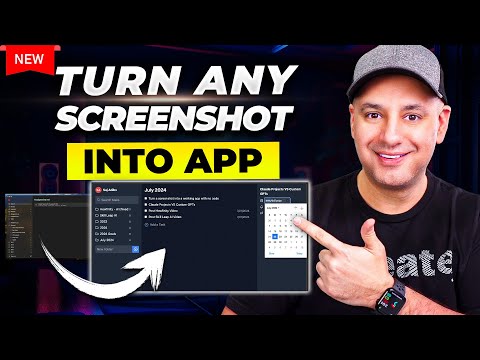
Discover how to transform any screenshot into a fully functional app, without writing a single line of code. Unlock the power of no-code development and customize your digital tools to boost productivity and efficiency.
Turn a Screenshot Into a Working App with Claude - No Code Required!
Customizing a To-Do List App with Claude
Creating a Website from a Screenshot with Claude
Building an Interactive Dashboard from a Screenshot with Claude
Deploying Your App on Your Own Domain with Replit
Conclusion
Turn a Screenshot Into a Working App with Claude - No Code Required!
Turn a Screenshot Into a Working App with Claude - No Code Required!
Here's how you can turn a screenshot of an app or website into a functioning application without writing any code:
- Take a screenshot of the app or website you want to recreate.
- Use the Cloaud AI assistant (version 3.5 Sonet or later) to generate the code for the app.
- Upload the screenshot and provide a simple prompt like "Turn this screenshot into a functioning app."
- Cloaud will generate the initial code and provide a preview of the app.
- Provide additional feedback and prompts to refine the app's functionality as needed.
- Once the app is working as desired, you can publish it to a custom domain using a tool like Replit.
- Cloaud will provide step-by-step instructions on how to deploy the app to Replit.
- You can then choose to make the app publicly accessible or keep it private for your own use.
This process allows you to quickly create custom applications and tools without any prior coding experience. You can use it to build personal productivity apps, internal business tools, or even simple websites. The key is to leverage the power of AI-generated code and iterative refinement to bring your ideas to life.
Customizing a To-Do List App with Claude
Customizing a To-Do List App with Claude
To customize a to-do list app using Claude, follow these steps:
- Take a screenshot of the app you want to customize, such as Microsoft To-Do.
- Upload the screenshot to Claude and use the prompt "Turn this into a functioning app and send this out."
- Claude will generate a preview of the customized app, which you can review and provide feedback on.
- Make any necessary revisions by explaining in plain English what changes you want, such as crossing off tasks when they are completed or adding new functionality like assigning due dates.
- Once the app is functioning as desired, publish it by pressing the "Publish" button and copying the generated URL.
- You can now share the customized to-do list app with your team or use it for your own personal needs, with full control over the design and functionality.
This process allows you to create a tailored to-do list app without writing any code, simply by providing a screenshot and working with Claude to refine the final product.
Creating a Website from a Screenshot with Claude
Creating a Website from a Screenshot with Claude
To create a website from a screenshot using Claude, follow these steps:
- Take a screenshot of the website design you want to recreate.
- Upload the screenshot to Claude and provide a simple prompt, such as "Turn this screenshot into a functioning website."
- Claude will generate the code for the website based on the screenshot. You may need to provide additional prompts to refine the functionality and layout.
- Once you're satisfied with the result, you can publish the website by deploying the code to a platform like Replit.
- If you want to customize the website further, you can provide more detailed instructions to Claude or make manual adjustments to the generated code.
This process allows you to quickly create a functional website without writing any code yourself, making it a powerful tool for non-developers to bring their ideas to life.
Building an Interactive Dashboard from a Screenshot with Claude
Building an Interactive Dashboard from a Screenshot with Claude
To build an interactive dashboard from a screenshot using Claude, follow these steps:
- Take a screenshot of the desired dashboard design.
- Upload the screenshot to Claude and provide a prompt such as "Create an interactive dashboard using this design with my own data."
- If you have any customer or user data, upload it as a CSV file.
- Claude will generate a preview of the interactive dashboard based on the screenshot and your data.
- Review the initial dashboard and provide feedback to Claude if any adjustments are needed.
- Once the dashboard is satisfactory, Claude can provide the code to deploy it on your own domain using a platform like Replit.
- Customize the dashboard further by providing additional prompts to Claude, such as adding new functionality or styling.
- Share the deployed dashboard with your team to showcase your business data in an engaging and interactive format.
The key benefits of this approach are the ability to quickly create a custom dashboard without writing any code, and the flexibility to iteratively refine the design and functionality through prompts to Claude.
Deploying Your App on Your Own Domain with Replit
Deploying Your App on Your Own Domain with Replit
To deploy your app on your own domain using Replit, follow these steps:
- Create a new Replit project by going to the Replit website and clicking on the "Create new" button.
- Choose the "React" template, as the code generated by Claw is based on React.
- Once the project is created, you'll see the code editor on the left and the preview of your app on the right.
- In the code editor, replace the existing code with the code generated by Claw.
- If you encounter any errors, you can go back to Claw and ask it to fix the issues. Claw can provide step-by-step guidance on how to resolve the errors.
- Once the code is working correctly, click on the "Deploy" button at the top of the Replit interface.
- Replit will then provide you with a URL where your app is hosted. This is a temporary URL.
- To use your own domain, you'll need to upgrade your Replit plan. Once you've upgraded, you can connect your own domain to the Replit project.
- Replit will provide you with the necessary steps to connect your domain, such as updating your domain's DNS settings.
- After connecting your domain, your app will be accessible at your own custom URL.
Remember, while Replit makes it easy to deploy your app, it's still recommended to have a developer review the code and deployment process, especially if you plan to make your app publicly available.
Conclusion
Conclusion
The ability to turn a screenshot into a functioning app without writing a single line of code is a game-changer. By leveraging the power of tools like Claw 3.5 Sonet, you can quickly and easily create custom applications tailored to your specific needs.
The process is straightforward - simply take a screenshot of the desired app or website, upload it to Claw, and provide a few prompts to guide the AI in creating the code. With a bit of back-and-forth, you can fine-tune the functionality and appearance until it meets your requirements.
This approach offers several benefits. First, it allows you to create personalized tools for your team or business, without the need for extensive development resources. Second, it enables you to test out new ideas and concepts quickly, without the overhead of traditional software development. Finally, it empowers non-developers to bring their visions to life, opening up new possibilities for innovation.
While the process may require some patience and iteration, the end result is a fully functional application that you can share with your team or even publish on your own domain. By exploring platforms like Repet, you can seamlessly deploy your creations and make them accessible to your target audience.
In conclusion, the ability to transform screenshots into apps is a powerful tool that can unlock new levels of productivity, creativity, and customization. Whether you're a seasoned entrepreneur or a curious individual, this technology offers an exciting opportunity to bring your ideas to life, without the need for extensive coding knowledge.
FAQ
FAQ